Introduction
The chances are that you have a router with a USB port, just like I have my TP-LINK TL-MR3420 router. It is likely that with more intense usage of your router, you will need more disk space. This can be achieved by connecting any USB storage device into the USB port of the router, such as pendrive, external HDD, memory card reader, cell phone, etc.. Unlike a Linux Desktop, OpenWRT is starved of disk space in the extreme. One way to overcome limitations and gain some “Mega” space is to remove installed kernel modules. This may not be at all very convenient, In general, for router with USB port, OpenWRT includes kmod-usb2, a pre-installed basic module support for USB, which can be expanded to allow for external storage.
Basic Equipment Requirements
– TP-LINK TL-MR3420 Router* with OpenWRT Linux distribution for embedded devices and stable release of Attitude Adjustment.
– USB Hub* with power supply
– Hard disk drive** with USB connection
* I have a 4-port USB hub CN-050 v.1.002 from SITECOM with external power supply (cost 16,55€)
** In my case, I have an old 2,5″ 150GB SATA HD (bought long ago, I don´t remember how much probably 75,00€) that I decided to put into an external BlueRay USB box (cost 13,99€).
Preparing the SATA HDD
Our SATA HDD needs to be partitioned and formatted to be recognised by OpenWRT.
We use MiniTool Partition Wizard Home Edition. Besides being free it is easy to use. Hook up your SATA HDD to your PC.
We partition our SATA HDD as follows:
Partition 1 with 1GB for LinuxSwap and Partition 2 for Ext4 with remainder space of our SATA HDD.
Setup USB, Swap and ExtRoot
Make sure you have Internet connection. In my case I have my router with static IP address 192.168.1.1 with main gateway pointing to address 192.168.1.254 belonging to my ADSL router THOMSON TG585i V.7, with Internet and custom DNS server pointing to Google´s Open DNS address 8.8.4.4.
STEP 1: Next start LuCI in your favorite browser by pointing the URL to your router´s static IP, in my case 192.168.1.1
Update your router´s packages in System -> Software and click Update lists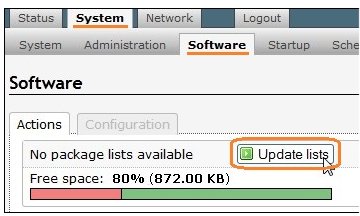 Actions will be shown of downloading process
Actions will be shown of downloading process
STEP 2: We next install kmod-ub-storage packages. In Filter field write kmod-usb-storage and click onto Find package. The result will be shown below as shown.
Install kmod-usb-storage-extras by clicking onto Install link on the left side of found package. A popup window will ask you to confirm if you want to intall
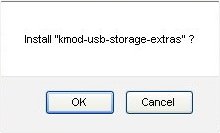 Click OK. The results will be shown above as you can see next
Click OK. The results will be shown above as you can see next
STEP 3: We will next install filesystem packages. First we find the packages by writing in Filter field kmod-fs
We will install kmod-fs-ext4 package by clicking Install link on the left of found package.
Again a popup window will ask us if we want to install kmod-fs-ext4 package and we will click OK button. Results of installations of packages will be shown as previously.
STEP 4: We will finally install block packages. First we find the packages by writing in Filter field mount-
We will install block-mount package by clicking Install link on the left of found package.
Again a popup window will ask us if we want to install block-mount package and we will click OK button. Results of installations of packages will be shown as previously.
It is interesting to note that all installations have reduced the available in my case to 38%.
STEP 5: We will plugin the Hub now where we have connected the SATA HDD. The following image shows my setup
We next reboot the router in System -> Reboot tab
STEP 6: After reboot launch PuTTy and perform the shown commands
STEP 7: After reboot, launch WinSCP (I have vi that is included in OpenWT). Go to ” /etc/config ” folder and locate and edit the file fstab
Edit fstab as shown below taking note specially that /dev/sda1 is partition 1 (LinuxSwap) and /dev/sda2 is partition 2 (Ext4 for Data) and do slight modifications as shown below
Back to LuCI perform reboot again
After rebooting go to System -> Software tab and Voila!
A while ago we saw we had 38% of memory now we have 100% and much more memory! Note that there are no package lists. We will do something about this later.
STEP 8: Let us now check what is going checking mount points in System -> Mount Points tab and in my case at least, swap was not enabled which we will do by ticking Enabled as shown
We also note that mount point /overlay is correctly mounted in /dev/sda2.
We will now enable fstab to mount the partitions. In LuCI System -> Startup tab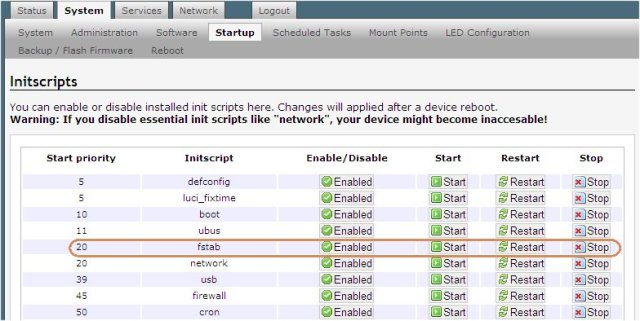
Do next reboot again
STEP 9: As a final act of confirmation launch PuTTy and perform the commands as shown df -k and next free
STEP 10: It seems all is fine. Now we will update the package lists like in STEP 1 and do something final about spin of HDD.
Back in LuCI in System -> Software tab perform Actions of searching with keyword luci in Filter field
And choose to Install luci-app-hd-idle, a utility to spin down the hard drive. A popup window will ask you if you want to install luci-app-hd-idle and you will press OK button and you will see that the package will be installed
A new tab will be added called Services. Choose Services
Enable hd-idle as shown and Save & Apply
We have concluded our task of USB, HDD, Rootfs and Swap. By installing hd-idle we have proved that the HDD has substituted the internal limited memory of our router.
Acknowledgements
A special thank you is due to K. L. Seet for excellent tutorial found at that website. Most of this post is based on that tutorial.

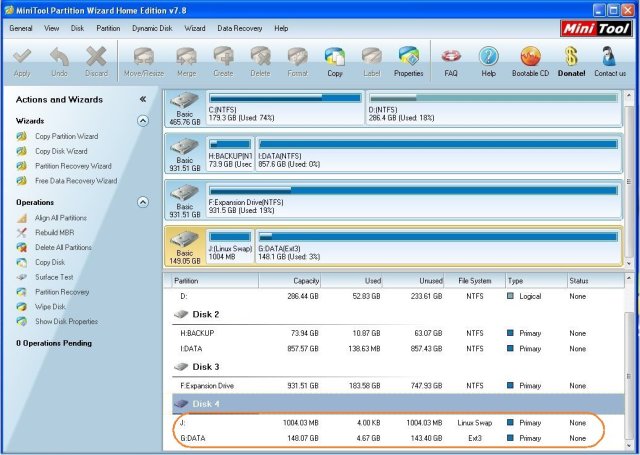

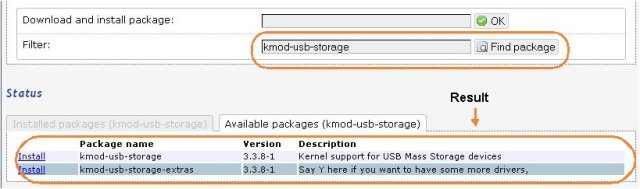
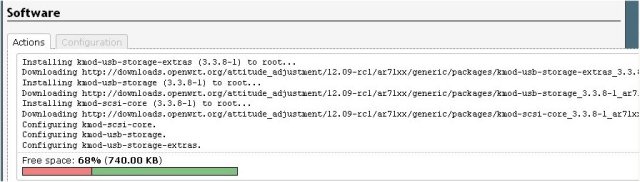
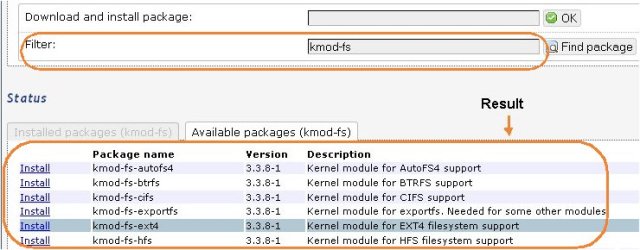
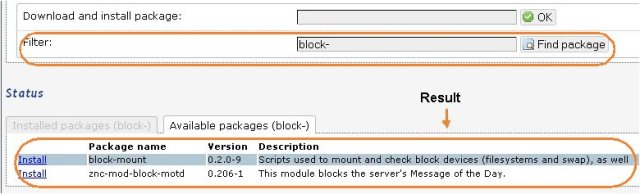
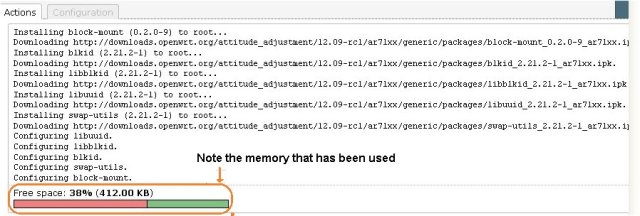

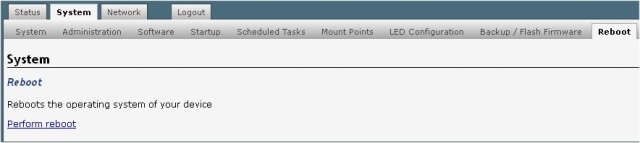
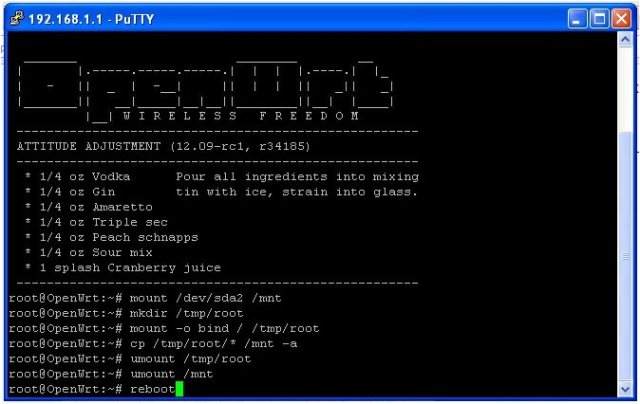
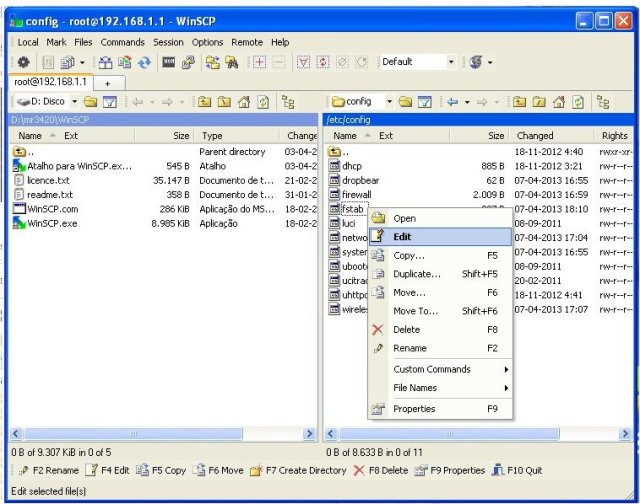
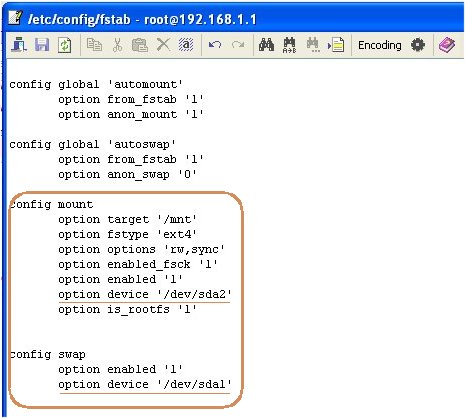
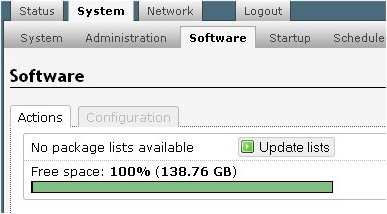
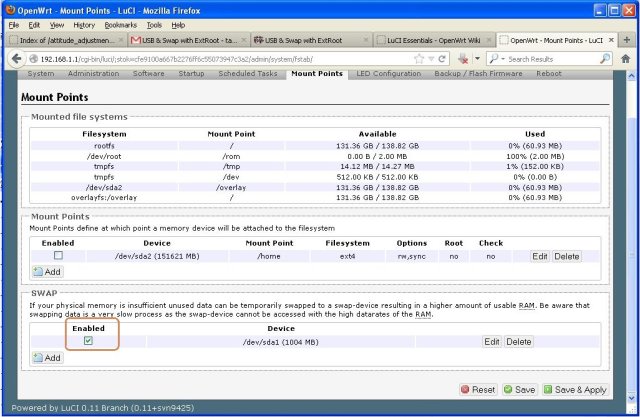
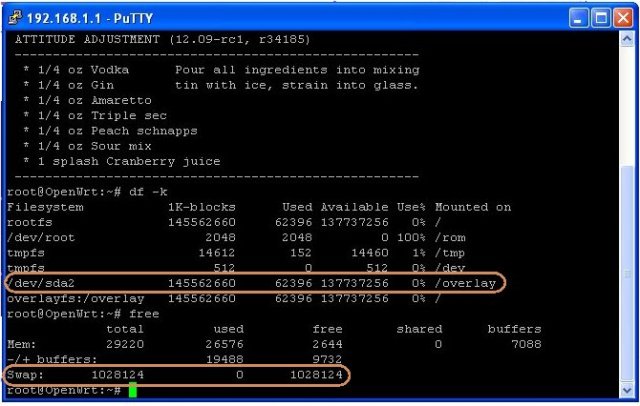
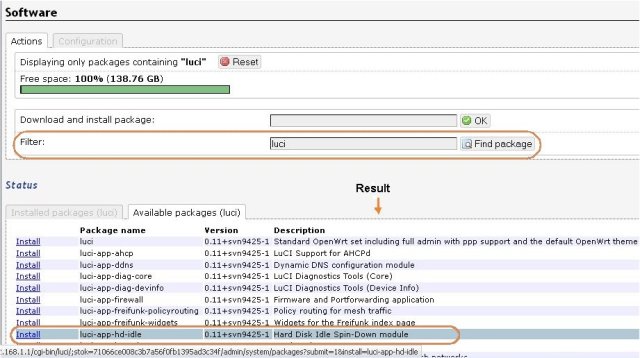
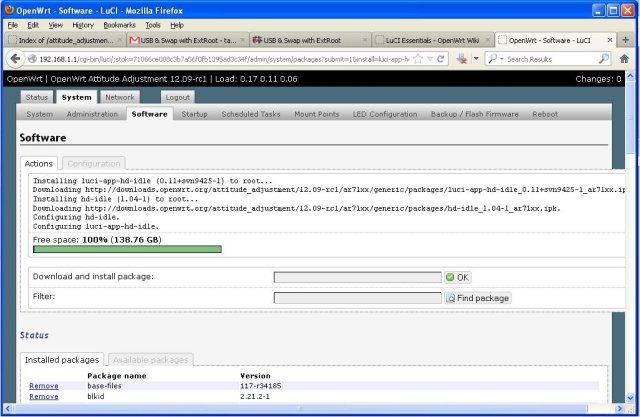
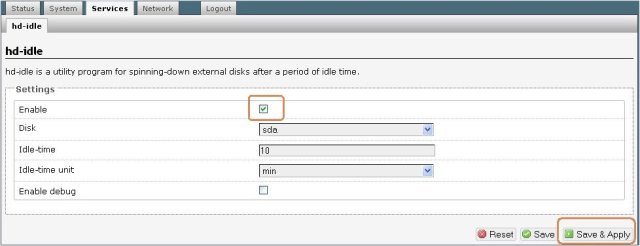
this best explain master Tayeb, i understand this topic thank you
Welcome to my blog. Shukran for the praise.
Thanks for assistance 🙂
Welcome to my blog. I am algad the information has been useful to you.
I got error on Step 6,
when type mount /dev/sda2 /mnt,
I got error
mount: mounting /dev/sda2 on /mnt failed: No such file or directory
Welcome to my blog.
You have to mount the partition, are you sure it is sda2? If you have only one partition it will be on sda1.
On dmesg you should see that the partition is detected and what is its name.
After completely installed OpenWrt on TP-LINK TL-MR3420 router, then I installed all of the necessary USB storage package to the machine. But I still couldn’t mount any USB storage. Any idea ?
Senario:
1) The ‘dmesg’ as below after plugging in the USB storage:
scsi3 : SCSI emulation for USB Mass Storage devices
usb-storage: device found at 5
usb-storage: waiting for device to settle before scanning
scsi 3:0:0:0: Direct-Access SanDisk Cruzer Mini 0.1 PQ: 0 ANSI: 2
sd 3:0:0:0: Attached scsi generic sg0 type 0
sd 3:0:0:0: [sda] 501759 512-byte logical blocks: (256 MB/244 MiB)
usb-storage: device scan complete
sd 3:0:0:0: [sda] Write Protect is off
sd 3:0:0:0: [sda] Mode Sense: 03 00 00 00
sd 3:0:0:0: [sda] Assuming drive cache: write through
sd 3:0:0:0: [sda] Assuming drive cache: write through
sda: sda1
sd 3:0:0:0: [sda] Assuming drive cache: write through
sd 3:0:0:0: [sda] Attached SCSI removable disk
2)both sda and sda1.was found inside /dev
3)running command
mount -t ext4 /dev/sda1 /mnt -o rw,sync
It didn’t trigger any errors or warnings.
4) /mnt still haven’t mounted.
Welcome to my blog. I have never used SCSI emulation so I do not know what may be wrong. I suggest you address this question to OpenWRT forum where I am sure you will find a solution, which I will appreciate you post here if you find it. Here is a link: https://forum.openwrt.org/viewforum.php?id=15
what speed you reached via wifi, when you copy data from external drive to computer?
Welcome to my blog. I did not test. My objectives were to make the system work and have in fact concentrated in other projects and did not come back to this one. If you find out any feedback here will be appreciated.
I made it. I used Tp-Link Mr-3420 v2 (faster processor) & 1TB external drive. Copying data via FTP reach 2MB/s. Damn, I was hoping it would be faster.
The same I had on LevelOne Wap-0008, but maybe Tp-Link will be more stable.
Welcome back again Krzysiek. Excellent. Are you going to write an article? If yes, please share the link here.
Have you investigated the reasons of the data rate you get? There are many constraints I guess: USB data transfer, External drive speed and perhaps even the processor in your modem. You can find the reasons from datasheets.
sorry i posted in the wrong blog(multiple was open), was reading yours to expand the memory and make openvpn instal…. but if you had advice please don’t hesitate to suggest. thank you
Hello Mario. Welcome to my blog. I am getting into VPN but not much yet. I am thinking in VPN mainly due to encrypting and privacy. If I learn something I will share. Also do the same and let us know here.
Hello, is it possible to replace USB storage with NFS drive? I’ve set everything to mount it as /overlay, but I always end up with /tmp/overlay-disabled 😦
Welcome Pavel to my blog. There are some NFS projects that you may adapt. I’ve never thought of this approach.
If you do googling “nfs site:openwrt.org”, you will find relevant information. Do share here information if you find a solution or write with intention of sharing your findings.
Thank you for your reply. There are a lot of NFS projects, but so far I haven’t found anyone with working ExtRoot on NFS drive 😦 It looks like nobody ever tried that, except the guy in this topic… https://forum.openwrt.org/viewtopic.php?id=38278
there is no such a file “/etc/config/fstab”
Welcome to my blog. Sorry for the delay in replying. Did you sort out the problem?
Hi,
Beautiful write up, thankyou for posting this. Im having issues primarily with the TL-MR3040 V2 with the side switches. Finding a stable version of openwrt is difficult, even after going through their forums. as a result i think that is the cause of many of my problems. I am running into issues installing the packages you listed as well as mounting the partitioned drive. i consistantly get this error: *
satisfy_dependencies_for: Cannot satisfy the following dependencies for kmod-usb-core:
* kernel (= 3.10.28-1-973615e2eb7786ede8048a627eb75438) *
any insight would be helpful
Welcome to the blog. Sorry for the delay in replying. It seems a dependencies problem not easy to deciphrate. Perhaps a re-installation may help.
Hi there,
I have done everything, I can mount the NW share, I can log to the NW share, but Im not able to copy large file (even the HDD has about 580GB). Could you please advise?
BR,
Peter
Welcome to my blog. I suggest you post this question in OpenWRT forum (the appropriate sub-forum).
Thank you, I’m using my 16GB USB as network disk on SX763 OpenWrt. Your guide is well written and easy to follow.
Welcome to my blog. I hope the tutorial was useful. Do you want to share your project?
Well, I have Siemens SX763 and some nice people from pcekspert.com started thread about OpenWrt. Then I started to play around and I really liked all the features and detailed configurations. Then just like you, I configured one bridge with TG782i which I’m using for VOIP (IMS protocol, can’t get it working on OpenWrt) and for PPPOE Pass-Through. Everything else is going through SX763 and OpenWrt. I set up for start samba inside LAN, SSH from outside and now I’m fooling around a bit 🙂
Your tutorial is very detailed with pictures and explanations and thank you once more. I shared it on our OpenWrt thread. Keep up the good work! Cheers!
Thank you for sharing information and your kind words on my tutorial. All the best for you!
root@OpenWrt:~# mount /dev/sda2 /mnt
root@OpenWrt:~3 invalid argument
Ideas?
Welcome to my blog, Not really no ideas, without knowing what you are doing.
Hi, I following the instruction, but after reboot I don’t see the mount points that you have in the pics that you showed. It looks like my router is reseting everything on startup, i.e. recreating all the links and it is loosing links that we setup. Can you please help ?
>>>>>=== Following is after reboot
root@OpenWrt:/etc/init.d# df -h
Filesystem Size Used Available Use% Mounted on
rootfs 12.1M 4.3M 7.8M 36% /
/dev/root 2.3M 2.3M 0 100% /rom
tmpfs 61.7M 100.0K 61.6M 0% /tmp
/dev/mtdblock7 12.1M 4.3M 7.8M 36% /overlay
overlayfs:/overlay 12.1M 4.3M 7.8M 36% /
tmpfs 512.0K 0 512.0K 0% /dev
Disk /dev/sda: 1.9 GiB, 2031091712 bytes, 3966976 sectors
Units: sectors of 1 * 512 = 512 bytes
Sector size (logical/physical): 512 bytes / 512 bytes
I/O size (minimum/optimal): 512 bytes / 512 bytes
Disklabel type: dos
Disk identifier: 0x334a3349
Device Boot Start End Blocks Id System
/dev/sda1 2048 264191 131072 82 Linux swap / Solaris
/dev/sda2 264192 3966975 1851392 83 Linux
Hello,
excellent guide! I followed all your instructions (main difference was that I used a 32GB pen drive), but it seems I can’t get swap working at all, no matter what I try. Main partition is Linux ext3, /dev/sda1, correctly mounted; swap is on logical /dev/sda5, but swapon -a ends with: “block: failed to swapon /dev/sda5”. Every single time!
Do you have any hint?
Thank you, and keep up the good work! 🙂
Fabio
Did you sort out the problem? Sorry for the belated reply.
Really good article.
Thanks a lot.
Work nice on DIR-825
Thanks you
Will this survive a firmware update?
Probably if the upgrade is for same firmware you are impplenting.
Is it possible to use this method for tplink mr3420 v2?
Sorry for late reply. I think so.
Pingback: OpenWRT extRoot & openVPN | rodez I/0
Great tutorial ! although I had to make my own firmware preloaded with necessary packages.
you topic helped because I forgot to power the usb hub externally, thanks a lot 🙂
Are you going you to share what you did?
Hi, I have a question? opkg update & opkg install kmod-rtl8187, is it enough to install alfa driver on the new storage that you made?
Welcome Mohamed. I am not sure. You can always try and see what happens making sure you have an update that works with your router.
do you use ext3 or ext4 for the disk?
I